- Click the Calendar icon to open the meetings list.
- Make sure you have the correct board selected by looking at the Group.
- Right click on the meetings list and choose New.
- Fill in the Edit Meeting fields with the Meeting’s information
- Meeting Group - choose the name of board that is meeting
- Meeting Date - can be typed or the user can use the calendar picker user must MANUALLY CHANGE THE TIME of the meeting. The meeting defaults to 12:00 AM should be changed to the appropriate meeting time.
- Documents Due - choose the last date that the documents needed for the meeting can be submitted
- Type - choose the type of meeting that is occurring
- Location - choose the location where the meeting will take place
- Status - Defaults to Scheduled
- If you only have one meeting to create Click OK, if you have multiple meetings to create click Next.
PDF guide and Instructional Video are attached to this article.
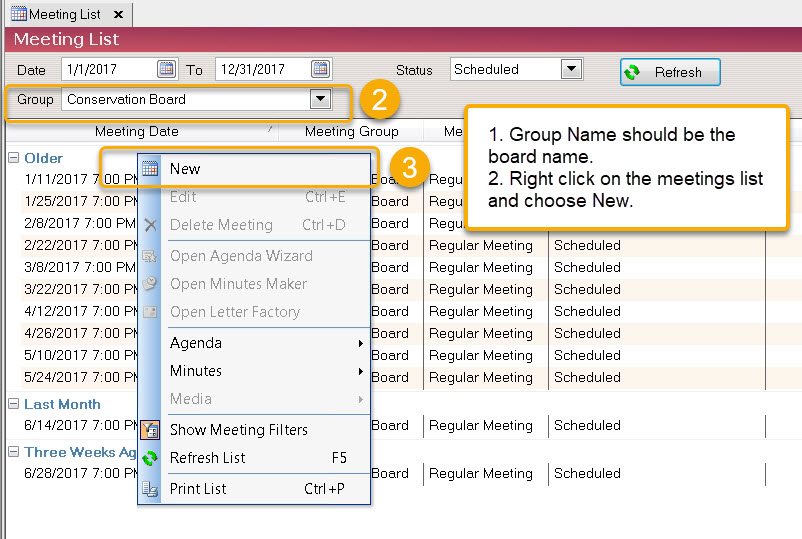
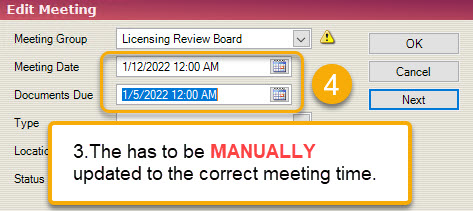
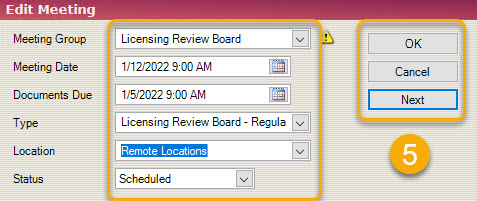
Comments